Adding Google AdSense to your WordPress website is a straightforward process that allows you to monetize your site through advertisements. If you're new to this and looking for a step-by-step guide, you're in the right place.
Step 1: Create a Google AdSense Account
Firstly, visit [Google AdSense](https://www.google.com/adsense/) and sign up for an account if you haven't already. You'll need a Google account for this. Once logged in, follow the Prompts to set up your AdSense account. This
Step 2: Set Up Your AdSense Account
After creating your AdSense account, you'll need to set it up. This includes configuring payment details, selecting ad formats, and agreeing to the terms and conditions. Make sure you provide accurate information, especially regarding payment details, to ensure you receive earnings correctly.
Step 3: Install Site Kit by Google on WordPress
Now, head over to your WordPress dashboard. Navigate to **Plugins** > **Add New** and search for "Site Kit by Google". This plugin integrates Google services like Analytics, Search Console, and AdSense seamlessly into your WordPress site. Install and activate the plugin.
Step 4: Connect AdSense to Site Kit
Once activated, Site Kit will prompt you to connect your Google account. Follow the on-screen instructions to authorize Site Kit to access your AdSense account and connect it to your WordPress site.
Step 5: Verify Your Website
After connecting, Site Kit may require you to verify ownership of your website. This involves adding a verification token to your site's HTML code. Site Kit provides clear instructions on how to do this. Once verified, you'll gain access to AdSense data within your WordPress dashboard.
ads
Step 6: Configure Ad Placement
Within Site Kit, navigate to the AdSense settings. You can choose between automatic ad placement (letting Google place ads for you) or manual placement (where you decide where ads appear on your site). Adjust settings according to your preferences and website layout.
Step 7: Request Ad Review
Before ads can start appearing on your site, you need to request a review from Google AdSense. This review ensures your website complies with AdSense policies and is eligible for displaying ads. Once approved, ads will begin to appear on your site, and you can start earning revenue.
Step 8: Monitor Performance
Keep track of your ad performance and earnings through the AdSense dashboard or within Site Kit. This helps you understand which ads perform best and optimize placement to maximize revenue.
By following these steps, you can successfully integrate Google AdSense into your WordPress website. Remember to adhere to Google's policies and guidelines to maintain a compliant and profitable ad setup. Monetizing your website with AdSense offers a passive income stream once set up, leveraging the traffic your site generates.
Now that you've learned how to add Google AdSense to your WordPress site, you're equipped to start earning from your online content. If you found this guide helpful, feel free to share it with others who might benefit from it. Happy monetizing !












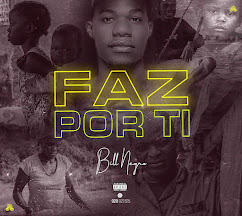
0 Comentários